After the Apple WWDC 2021 event, iOS 15 and iPadOS 15 developer beta will be available for download for all supported iPhone and iPad models. iOS 15 developer beta / iPadOS 15 developer beta is a special version for developers, but like every iOS beta version, the profile (iOS15 beta profile) can be downloaded easily. How to download iOS 15 beta profile?
iOS 15 Download and Pre-Installation Preparations
As every year, Apple will show the innovations-new features coming with the new iOS update iOS 15 at the WWDC event, and then open the iOS 15 beta version for download. iOS 15 is the first post-launch beta, the version for developers, but anyone who wants to experience the iOS 15 update features will install it. Although Apple requires a developer account to download and install the iOS 15 developer beta, iOS 15 can be downloaded very easily with the iOS15 beta profile, which will be available for download on various sites. Of course, since it is a beta version, you may encounter various problems. In this respect, it is useful to make some preparations before moving to iOS 15. If you do not like iOS 15 or have problems, you will have a chance to return / return from iOS 15 to iOS 14 without losing your data.
Backup Your iPhone!
Make sure to backup your iPhone. If you have an iCloud account, iPhone automatically backs up under certain conditions, but it is important whether the backup is up to date. It is useful to check the last successful backup date under Settings – Apple ID – iCloud – iCloud Backup. If you are not using iCloud backup, connect your iPhone to your computer and make a full backup of your iPhone by clicking Back Up Now under General – Backups via the iTunes program. You will see the importance of data backup at the stage of rolling back from iOS 15 to iOS 14 / iOS 15 downgrade.
iOS 15 Download and Installation Steps
The first iOS 15 version that will be available for download after the iOS 15 introduction will be exclusive to developers. There are three different ways to download and install the iOS 15 developer edition. First, if you have an Apple Developers account, log in at developer.apple.com with your Apple ID and download and install the iOS 15 Beta Configuration Profile. After restarting your phone, you can download and install iOS 15 under Settings – General – Software Update. If you don’t have an Apple Developer account, you have three options; Find and download the iOS 15 Beta Profile file from any site or download the iOS 15 IPSW file and upload it via iTunes or wait for the iOS 15 public version How to download and install iOS 15 with all three options now? see.
iOS 15 Beta Download and Installation (With Profile Installation)
Steps to download and install iOS 15 beta (iPhoneOS 15) or iPadOS 15 beta with profile:
- Download the iOS 15 beta profile (iOS15 Beta Configuration Profile) to your device. (Open developer.apple.com directly on your device or transfer the file to your iPhone using e-mail, AirDrop, etc.)
- Select iPhone or iPad in the pop-up window, then tap Install.
- Enter your device password.
- After the profile is installed, go to Settings – General – Software Update and tap Download and Install.
- Tap Update Now and enter your device password.
iOS 15 Beta Download and Install (Without Installing Profile)
- If you don’t have the latest Xcode beta or macOS 10.16 beta (available for download tomorrow), download and install the MobileDevice.PKG file on your Mac, then restart your Mac.
- Download the iOS 15 IPSW file to your iPhone from the Apple developer portal or other sites.
- Connect your device to your computer using the USB cable and start Finder.
- Go to the iOS Summary page and hold down the Option key and click the Restore iPhone button.
- Once verified, Finder will begin installing the iOS15 beta on your device. After the restore process is complete, be sure to restore the last iCloud or Finder backup to your device.
iOS 15 Beta Download and Installation (iOS 15 Public / Public Beta)
- Open the Safari browser on your iPhone and go to the Apple Beta website.
- Sign in with your Apple ID.
- Tap the Enroll Your Devices tab.
- Download the iOS15 beta profile by tapping the Download Profile button.
- When the download is complete, install the profile on your device and restart.
- When the device is turned on, connect to the wireless network (since Apple does not allow downloads over cellular connection) and go to Settings – General – Software Update.
- You will see the iOS15 Beta profile. Tap Download and Install.
- iOS 15 will take some time to download. Once done, you can experience new features with the iOS 15 update.
iOS 15 Supported Devices
- iPhone 12/12 mini / 12 Pro / 12 Pro Max
- iPhone SE 2020
- 11/11 Pro / 11 Pro Max
- XS / XS Plus
- X / XR
- 8/8 Plus
- 7/7 Plus
When will iOS 15 Final be released?
When will iOS 15 be released? If we answer questions about the release date of iOS15 according to the previous WWDC events, we will see the developer beta version of iOS15 after the event, and the public beta version of iOS15 in July. iOS15 final version will be introduced in early September 2020 will be released with iPhones (iPhone 13, iPhone 13 Pro, iPhone 13 Pro Max).
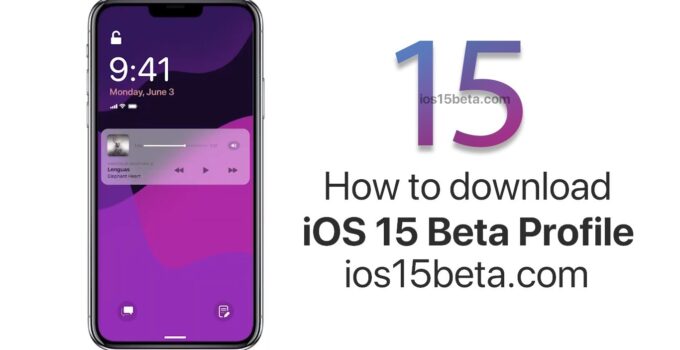
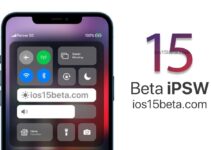


J’ai