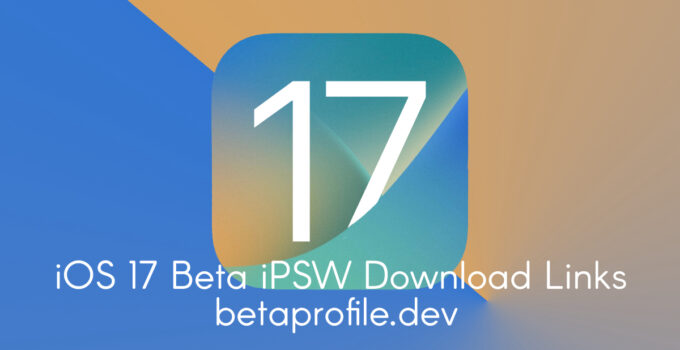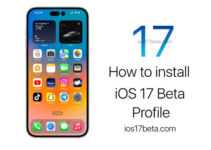iOS 17 Beta iPSW Download. iPSW stands for iPhone Software, which is a file format used by Apple to distribute firmware updates for its iOS devices. Firmware updates provide new features, bug fixes, and security enhancements to the operating system. You can download and install an iOS 17 iPSW file on your device to update its firmware.
Check Your Device Compatibility
Before downloading iPSW, it’s important to ensure that your device is compatible with the firmware version you want to download. Not all devices can run the latest version of iOS, so it’s essential to verify the minimum requirements for your device. You can find this information on the Apple website or by searching online.
Download the iOS 17 iPSW File
Once you have determined the compatible firmware version for your device, you need to find the right iPSW file. Many websites offer iPSW downloads, but be cautious when downloading from third-party sites. To ensure you download a legitimate iPSW file, it’s best to download from the betaprofile.dev website.
To download an iOS 17 beta iPSW file from the betaprofile.dev, follow these steps:
- Go to the betaprofile.dev website
- Navigate to the “Downloads” section and select “iOS.”
- Choose the firmware version that’s compatible with your device and click “Download.”
- Wait for the download to complete. The iPSW file will save to your Downloads folder.
Back Up Your Device
Before installing the iPSW file, it’s critical to back up your device’s data to prevent data loss if something goes wrong during the installation process. You can back up your device via iTunes or iCloud.
To back up your device via iTunes, follow these steps:
- Connect your device to your computer and launch iTunes.
- Click on your device icon in the upper left corner of the iTunes window.
- In the Summary tab, select “Back Up Now” under the Backups section.
To back up your device via iCloud, follow these steps:
- Connect your device to a Wi-Fi network.
- Go to “Settings” on your device and select “iCloud.”
- Scroll down and select “iCloud Backup.”
- Turn on “iCloud Backup” and select “Back Up Now.”
Install the iOS 17 Beta iPSW File on Your Device
Once you’ve backed up your device’s data, you’re ready to install the iPSW file. Follow these steps to install the iPSW file on your device:
- Connect your device to your computer and launch iTunes.
- Hold the Option/Alt key (Mac) or the Shift key (Windows) and click the “Check for Update” button in iTunes.
- Select the iPSW file you downloaded and click “Open.”
- Click “Update” to install the firmware update.
During the installation process, your device will restart several times. Don’t disconnect your device from your computer or interrupt the installation process.
Restore Your Device Data
After the installation process is complete, your device will restart and prompt you to set it up as new or restore from a backup. If you backed up your device, select “Restore from Backup” and choose the backup you want to restore.
Conclusion
Downloading and installing iPSW is a straightforward process that requires following a few steps. It’s important to verify your device compatibility, download the legitimate iPSW file from the official Apple website, back up your device’s data, and install the iPSW file via